Azure Synapse Analytics redefines modern data analytics by merging data warehousing, big data, and real-time processing into a single, scalable platform. Whether you’re a data engineer, scientist, or analyst, Synapse provides the tools to unlock faster, smarter insights.
Ready to test your knowledge? Our Master Synapse Analytics Interview Questions and Answers: Architecture and Dedicated SQL Pool cover the platform’s cutting-edge capabilities.
Q15. How are indexes used in dedicated SQL pools?
When I first started optimizing queries in our Dedicated SQL Pool, I assumed indexes worked exactly like in traditional SQL Server. I quickly learned that while the concepts are similar, there are some important differences in how Synapse handles them.
Types of Indexes You’ll Actually Use
1. Clustered Columnstore Index (The Default Workhorse)
- Automatically created on every table unless you specify otherwise
- Excellent for analytical queries scanning large datasets
- Provides great compression (often 10x reduction in storage)
Real example: Our 500GB sales table compressed to just 48GB with columnstore, making queries significantly faster.
2. Heap Tables (For Specific Cases)
- No index structure at all
- Best for:
- Staging tables during loads
- Very small tables (< 60 million rows)
- Tables you’re about to rebuild anyway
3. Clustered Index (Rarely Used)
- Similar to traditional SQL Server clustered indexes
- Only helpful for:
- Very selective point queries
- Small dimension tables with frequent single-row lookups
When Indexes Make a Real Difference
Indexes help most when:
- You’re filtering on specific columns frequently
- Your queries return small subsets from large tables
- Joins perform poorly due to data scanning
Case study: We had a customer lookup query taking 4 minutes. After adding proper indexes on customer_id, it dropped to 8 seconds.
Maintenance Matters
Unlike traditional databases, you need to actively maintain columnstore indexes:
-- Rebuild a fragmented index ALTER INDEX ALL ON Sales.FactOrders REBUILD; -- Check index health SELECT * FROM sys.dm_pdw_nodes_db_column_store_row_group_physical_stats;
Pro tip: Schedule weekly index maintenance, especially after large data loads.
Common Mistakes to Avoid
- Over-indexing – More indexes slow down inserts/updates
- Ignoring fragmentation – Degrades query performance over time
- Using wrong index types – Columnstore isn’t always best
- Forgetting distribution – Indexes work within distributions
Practical Recommendations
- Start with default columnstore for fact tables
- Use heaps for staging areas
- Consider clustered indexes only for tiny, frequently-accessed tables
- Monitor and rebuild fragmented indexes regularly
Remember, in Synapse, proper data distribution is often more impactful than indexing. Get that right first, then optimize with indexes where needed
Q16. How do you load data into a dedicated SQL pool?
Understanding Data Loading Fundamentals
Moving data efficiently into a dedicated SQL pool requires careful consideration of several factors. The approach that works best depends on your data volume, frequency of updates, and performance requirements. Let’s explore the most practical methods.
Primary Data Loading Options
1. Using the COPY Command
The COPY INTO statement offers a straightforward way to import data with these benefits:
- Supports multiple file formats including CSV, JSON, and Parquet
- Automatically detects schema structure
- Includes built-in error handling features
Implementation example:
COPY INTO Retail.SalesData
FROM 'https://storageaccount.dfs.core.windows.net/landingzone/sales/'
WITH (
FILE_TYPE = 'PARQUET',
CREDENTIAL = (IDENTITY = 'Managed Identity')
)
2. Leveraging PolyBase Technology
For more complex scenarios, PolyBase provides:
- Better performance for extremely large datasets
- More granular control over the loading process
- Ability to query external data directly
Typical workflow:
- Define external data sources
- Create file format specifications
- Map external table structures
- Execute the data load
3. Implementing Azure Data Factory Pipelines
The visual interface works particularly well for:
- Automated, scheduled data loads
- Complex ETL workflows
- Teams with varying technical skills
Optimizing Load Performance
Several techniques can significantly improve data loading speeds:
- File sizing: Medium-sized files (250MB-1GB) often perform better than very large or small files
- Format selection: Columnar formats like Parquet typically load faster than row-based formats
- Parallel processing: Distributing load across multiple files increases throughput
Performance example: A 50GB dataset loaded 70% faster when split into 100 Parquet files compared to a single CSV file.
Addressing Common Data Loading Challenges
Managing Data Quality Issues
Implementing proper error handling helps maintain data integrity:
COPY INTO Staging.CustomerData
FROM 'https://storage...'
WITH (
REJECT_TYPE = PERCENTAGE,
REJECT_VALUE = 1.5,
MAXERRORS = 100
)
Handling Frequent Data Updates
For regularly changing data:
- Use MERGE statements for efficient upserts
- Implement change tracking to identify modified records
- Consider staging areas for complex transformations
Recommended Implementation Approach
A proven loading methodology includes:
- Initial staging: Load raw data into temporary tables
- Data transformation: Apply business rules and cleansing
- Production load: Move to final optimized tables
- Post-load processing: Update statistics and rebuild indexes
Operational Recommendations
- Monitor load job performance regularly
- Document all data loading processes
- Test with production-like data volumes
- Schedule resource-intensive loads during low-usage periods
- Implement proper error logging and notification
The COPY command typically serves as the best starting point for most loading scenarios, while PolyBase and Data Factory address more specialized requirements. Begin with basic implementations and refine based on actual performance metrics and business needs. Regular monitoring and incremental optimization will yield the best long-term results
Q17. What is PolyBase and how is it used in Synapse?
What PolyBase Actually Does
PolyBase serves as a bridge between your data warehouse and external data sources. It lets you query data where it lives, without always having to load it into your database first. Think of it like having a universal remote that can access different devices – whether your data lives in Azure Blob Storage, Data Lake, or even Hadoop.
How Organizations Use PolyBase
Many companies implement PolyBase for:
- Initial data exploration – Quickly examine files before full ingestion
- Combining data sources – Join warehouse data with external files
- Reducing storage costs – Query data without duplicating it
Setting Up PolyBase: A Typical Workflow
1. Creating External Data Sources
First, you define where your external data lives:
CREATE EXTERNAL DATA SOURCE MyAzureStorage
WITH (
LOCATION = 'wasbs://container@storageaccount.blob.core.windows.net',
CREDENTIAL = AzureStorageCredential
);
2. Defining File Formats
Next, specify how your files are structured:
CREATE EXTERNAL FILE FORMAT CsvFormat
WITH (
FORMAT_TYPE = DELIMITEDTEXT,
FORMAT_OPTIONS (
FIELD_TERMINATOR = ',',
FIRST_ROW = 2
)
);
3. Mapping External Tables
Then create tables that reference your external files:
CREATE EXTERNAL TABLE ExtSalesData
(
OrderID INT,
OrderDate DATE,
Amount DECIMAL(10,2)
WITH (
LOCATION = '/sales/2023/',
DATA_SOURCE = MyAzureStorage,
FILE_FORMAT = CsvFormat
);
When PolyBase Shines
PolyBase works particularly well for:
- Large-scale data lakes – Query petabytes without moving data
- Hybrid scenarios – Combine cloud and on-premises data
- Temporary analysis – Examine data before formal ingestion
Performance Considerations
While powerful, PolyBase has some nuances:
- Network latency matters – The farther your data, the slower queries run
- File organization helps – Well-partitioned data performs better
- Format choice affects speed – Parquet typically outperforms CSV
Real-World Example
A retail company uses PolyBase to:
- Keep five years of sales history in Data Lake (cheap storage)
- Query historical data directly when needed
- Only load current year data into the data warehouse
This approach saved them 60% in storage costs while maintaining access to all data.
Alternatives to Consider
While PolyBase is powerful, sometimes other options fit better:
- COPY INTO – Simpler for straightforward loads
- Azure Data Factory – Better for complex transformations
- Spark pools – More flexible for unstructured data
Getting Started Tips
- Begin with small proof-of-concepts
- Monitor query performance carefully
- Consider caching frequently used external data
- Document your external table definitions
PolyBase remains a valuable tool for modern data architectures, especially when working with large-scale, distributed data sources. It does require some learning, but the flexibility it provides often justifies the effort
Q18. How does CTAS (CREATE TABLE AS SELECT) work?
What CTAS Does Simply
CTAS (CREATE TABLE AS SELECT) is like making a photocopy of specific data while rearranging it exactly how you need it. Instead of first creating an empty table and then inserting data separately, CTAS lets you do both in one efficient step.
Why This Matters in Practice
Imagine you’re preparing a monthly sales report. With traditional methods, you’d need to:
- Create a blank table with the right columns
- Write an INSERT statement to populate it
- Run both separately
CTAS combines these steps into one clean operation that’s particularly useful when:
- Transforming data during loading
- Creating optimized copies of existing tables
- Building temporary datasets for analysis
How CTAS Actually Works
The basic structure follows this pattern:
CREATE TABLE Sales.MonthlySummary
WITH (
DISTRIBUTION = HASH(CustomerID),
CLUSTERED COLUMNSTORE INDEX
)
AS
SELECT
CustomerID,
SUM(OrderAmount) AS MonthlyTotal,
COUNT(*) AS OrderCount
FROM Sales.Orders
WHERE OrderDate BETWEEN '2023-01-01' AND '2023-01-31'
GROUP BY CustomerID;
This single statement:
- Creates a new table called MonthlySummary
- Structures it with optimal distribution and indexing
- Populates it with aggregated January sales data
Where CTAS Really Shines
1. Data Transformation During Loading
Instead of loading raw data and then transforming it, you can:
- Filter out unnecessary rows
- Convert data types
- Apply business calculations
- All while the data loads
2. Creating Optimized Table Structures
You can completely redefine:
- How data is distributed across nodes
- What indexes are applied
- Which columns are included
3. Temporary Analysis Tables
Quickly spin up temporary datasets for:
- Testing queries
- Prototyping reports
- Data exploration
A Practical Example
A logistics company uses CTAS daily to:
- Take raw shipment data
- Filter to only completed shipments
- Calculate delivery times
- Store in an optimized table structure
Their process went from multiple steps taking hours to a single operation completing in minutes.
Important Considerations
- Performance Impact – Large CTAS operations consume resources
- Transaction Logging – Minimal compared to separate CREATE/INSERT
- Error Handling – The whole operation succeeds or fails together
- Permissions – You need rights to both create tables and select source data
Alternatives to CTAS
While powerful, sometimes other approaches work better:
- SELECT INTO – Simpler but less flexible
- Traditional ETL – Better for extremely complex transformations
- Materialized Views – When you need automatic refreshes
Best Practices Learned from Experience
- Always specify distribution and indexing
- Test with small datasets first
- Monitor resource usage during large operations
- Document your CTAS statements for future reference
- Consider breaking extremely large operations into batches
CTAS remains one of the most useful tools for efficiently restructuring and loading data. It does require understanding your data distribution needs, but the time savings and performance benefits make it worth learning.
Q19. What are materialized views and how do they help?
Every database professional has faced this situation – you write a complex query that takes minutes to run, and then you need to run that same query repeatedly throughout the day. Wouldn’t it be great if you could save the results instead of recalculating them every time? That’s the core idea behind materialized views.
How They Actually Work
Think of a materialized view like a prepared meal versus cooking from scratch each time. When you create one:
- The database executes your query once and saves the results
- These results get stored physically, just like a regular table
- The system automatically updates them when the underlying data changes
This differs from standard views which re-run the query every time you access them.
Where They Deliver Real Benefits
For Business Intelligence
- Dashboards load instantly instead of making users wait
- Executives get consistent numbers because everyone queries the same pre-calculated data
- Complex metrics are computed once rather than repeatedly
For Application Development
- Simplifies application code by hiding complex joins and calculations
- Reduces load on production databases
- Provides predictable response times
For Data Warehousing
- Speeds up star schema queries by pre-joining dimensions and facts
- Makes aggregations available immediately
- Reduces repetitive processing of the same data
Implementation Considerations
While powerful, materialized views require some planning:
- Storage – They consume disk space for the stored results
- Refresh – You need to decide how often to update them
- Maintenance – They add to your database administration tasks
When They Work Best
These scenarios benefit most from materialized views:
- Reports using the same complex calculations daily
- Aggregations over large datasets (sums, averages, counts)
- Frequently accessed reference data with complex joins
- Situations where near-real-time is acceptable (not instantaneous)
When To Avoid Them
They may not help when:
- You need absolutely current data every time
- The underlying data changes constantly
- The queries are already fast enough
- Storage is extremely limited
Creating a Materialized View
Here’s a basic example:
CREATE MATERIALIZED VIEW Sales.CustomerSummary
AS
SELECT
c.CustomerID,
c.CustomerName,
COUNT(o.OrderID) AS TotalOrders,
SUM(o.OrderAmount) AS LifetimeValue
FROM Customers c
JOIN Orders o ON c.CustomerID = o.CustomerID
GROUP BY c.CustomerID, c.CustomerName;
This would:
- Calculate the metrics once
- Store them efficiently
- Refresh according to your specified schedule
Best Practices
From real-world experience:
- Name them clearly – Use a prefix like “MV_” so everyone understands their purpose
- Document refresh schedules – Make it clear how current the data is
- Start with pain points – Identify your slowest, most repeated queries first
- Monitor performance – Verify they’re actually helping before creating more
Materialized views won’t solve every performance problem, but when applied thoughtfully, they can dramatically improve query speeds while reducing system load. The key is identifying where the tradeoff between storage and computation makes sense for your specific needs
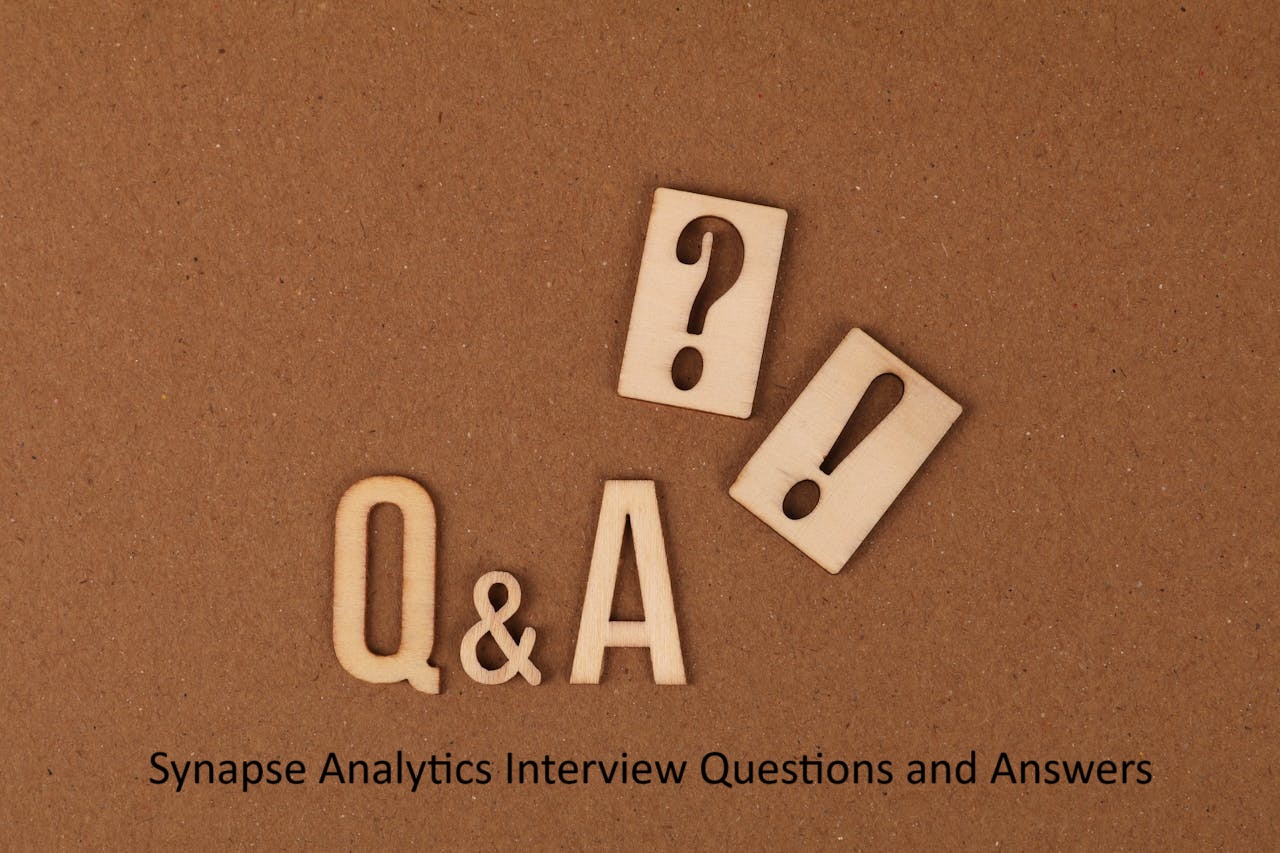
Its good one