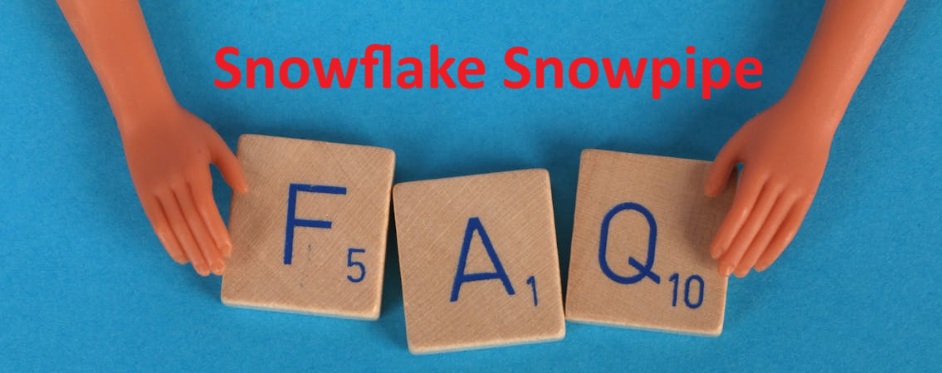Snowflake Snowpipe is a continuous ingestion service that automatically loads new files from cloud storage into tables as soon as they arrive. Instead of manual COPY commands, it uses event notifications or REST API calls to detect and load files with Snowflake-managed compute.
These Snowflake Snowpipe: Interview Questions & Answers cover how Snowpipe works, when to use it, and its benefits for near real-time ingestion and simplified ETL.
For more details, see the official Snowflake documentation.
Related Read: Snowflake Dynamic Table: Interview Questions & Answers
Basic & Conceptual Questions on Snowflake Snowpipe
Q1. What is Snowpipe in Snowflake?
Snowpipe is Snowflake’s continuous data ingestion service. It allows you to load files automatically into a table as soon as they arrive in a stage (internal or external like AWS S3, Azure Blob, or Google Cloud Storage). Unlike manual bulk loads, you don’t have to schedule jobs or run scripts. Snowpipe listens for new files and ingests them in near real time.
Think of Snowpipe as a pipeline that keeps pulling new data into Snowflake without waiting for someone to press a button. For example, if your application logs are landing in an S3 bucket every few minutes, Snowpipe can pick them up and insert them into a log table continuously.
Example:
CREATE PIPE my_pipe
AS COPY INTO my_table
FROM @my_stage
FILE_FORMAT = (TYPE = 'JSON');
Once this pipe is created, Snowpipe monitors the stage. As soon as new files arrive, Snowflake triggers the COPY command internally and loads them into my_table. This helps in real-time dashboards, fraud detection systems, or any use case where data freshness is critical.
Q2. How does Snowflake Snowpipe differ from batch loading?
The biggest difference is automation and timing. Batch loading requires you to run COPY INTO commands on a schedule, maybe every hour or every night. Snowpipe, on the other hand, automatically ingests files almost as soon as they arrive in the stage.
For example, in batch loading, if your files land in S3 at 10:01 AM but your pipeline runs only at 11:00 AM, the data won’t be available until then. With Snowpipe, those files can be available in your table by 10:02 AM.
Another difference is cost and compute. Batch loads require a warehouse to be running when the COPY executes. Snowpipe uses Snowflake-managed compute under the hood, so you don’t need to manage a warehouse for it. You’re billed only for the compute resources consumed by Snowpipe, making it cost-efficient for frequent, smaller loads.
Snowpipe is ideal for near real-time use cases like streaming logs or sensor data. Batch loading is still useful for large, infrequent loads where near real-time isn’t necessary, like a nightly ETL job.
Q3. What are the key features of Snowflake Snowpipe?
Snowpipe offers several important features that make it stand out as a continuous ingestion tool:
- Serverless ingestion – You don’t need to start or manage a warehouse. Snowflake takes care of compute for loading.
- Near real-time loading – Data is ingested as soon as files appear in a stage, reducing latency.
- Micro-batch approach – Snowpipe doesn’t load file-by-file immediately but groups small files into micro-batches for efficiency.
- File format support – Works with JSON, CSV, Parquet, Avro, ORC, and others.
- Event-driven – It integrates with cloud storage event notifications (S3, Blob, GCS) or can be triggered through the Snowpipe REST API.
- Idempotency – It tracks which files are loaded, so the same file won’t load twice.
- Error handling and monitoring – Provides views and APIs to check status and troubleshoot failures.
For example, imagine an e-commerce company streaming order events into Azure Blob. Snowpipe ensures every new JSON file is automatically picked up, parsed, and inserted into an orders table without manual jobs.
Q4. Explain how Snowpipe loads data into Snowflake.
Snowpipe follows a clear flow:
- Files land in a stage (S3, Azure Blob, GCS, or internal stage).
- Snowpipe detects new files using event notifications or through explicit calls via the REST API.
- Snowflake runs the
COPY INTOcommand defined in the pipe. - Data gets inserted into the target table in micro-batches.
- Snowpipe logs the ingestion history and errors for monitoring.
Example:
CREATE STAGE mystage
URL='s3://mybucket/data/'
CREDENTIALS=(AWS_KEY_ID='xxx' AWS_SECRET_KEY='yyy');
CREATE PIPE mypipe
AS COPY INTO sales_data
FROM @mystage
FILE_FORMAT=(TYPE=CSV FIELD_OPTIONALLY_ENCLOSED_BY='"');
When new CSV files are dropped into s3://mybucket/data/, Snowpipe automatically runs the COPY into sales_data. If a file fails, Snowpipe logs it in the load history, and you can reprocess or fix the file later.
This automated flow makes ingestion seamless and removes the need for manual data loading jobs.
Q5. What is a named pipe in Snowflake?
A pipe is a Snowflake object that stores a COPY INTO command. It defines how data moves from a stage into a table. When you enable Snowpipe on a pipe, Snowflake executes this COPY command automatically whenever new files arrive.
A pipe is “named” because you give it an identifier in your schema, just like a table or view. For example:
CREATE PIPE sales_pipe
AS COPY INTO sales_table
FROM @sales_stage
FILE_FORMAT = (TYPE = 'CSV');
Here, sales_pipe is the named pipe. It tells Snowflake to copy files from @sales_stage into sales_table. Once created, you can reference this pipe in monitoring queries or API calls.
Named pipes allow better manageability. You can create multiple pipes targeting different tables or using different file formats. You can also pause or resume pipes without dropping them.
Q6. How is a Snowflake Snowpipe created?
Creating a Snowpipe involves three main steps:
- Create a stage to specify where files are located.
CREATE STAGE my_stage URL='s3://mybucket/logs/'; - Create the pipe with a COPY INTO command.
CREATE PIPE log_pipe AS COPY INTO log_table FROM @my_stage FILE_FORMAT=(TYPE=JSON); - Configure file arrival notifications or use REST API. For S3, you configure event notifications to Snowflake’s integration. For manual triggers, you call the Snowpipe REST API.
Once these steps are done, Snowpipe begins listening for files in my_stage. As soon as a JSON file arrives, it copies the content into log_table.
This process is simple but powerful because it removes manual intervention and ensures fresh data flows into Snowflake continuously.
Q7. What are the main components of Snowflake Snowpipe?
Snowpipe relies on a few key components:
- Stage: The location where source files land (S3, Blob, GCS, or internal).
- Pipe: A Snowflake object that stores the COPY INTO command, defining how files move into the target table.
- File Format: Tells Snowflake how to interpret the file (CSV, JSON, Parquet, etc.).
- Target Table: The destination table where data is inserted.
- Trigger Mechanism: Either cloud storage event notifications (auto-ingest) or Snowpipe REST API calls.
- Load History Views: Metadata tables to check ingestion status and errors.
For example, if you are ingesting IoT sensor data from S3, the stage points to the bucket, the pipe runs the COPY into sensor_readings, the file format defines how to parse JSON, and event notifications tell Snowpipe when new files arrive.
Q8. What is the role of the COPY command in Snowflake Snowpipe?
The COPY INTO command is the engine behind Snowpipe. It tells Snowflake how to read staged files and load them into a table. Snowpipe simply automates this command so you don’t run it manually.
Example:
COPY INTO orders
FROM @orders_stage
FILE_FORMAT=(TYPE=CSV FIELD_OPTIONALLY_ENCLOSED_BY='"');
This command reads CSV files from @orders_stage and inserts rows into orders. When wrapped in a pipe:
CREATE PIPE orders_pipe
AS COPY INTO orders
FROM @orders_stage
FILE_FORMAT=(TYPE=CSV);
Snowpipe automatically executes this COPY whenever new files appear.
So, the COPY command defines the “what and how” of the ingestion, while Snowpipe defines the “when” (as soon as files arrive).
Q9. Can Snowflake Snowpipe detect file formats automatically?
Yes, Snowpipe can auto-detect file formats in some cases, but best practice is to explicitly define them using a FILE_FORMAT clause.
For instance, if you upload .csv files and your pipe doesn’t specify a file format, Snowflake may assume defaults. However, this might cause issues if delimiters, encodings, or compression vary.
Example with explicit format:
CREATE FILE FORMAT my_csv_format
TYPE=CSV FIELD_DELIMITER=',' SKIP_HEADER=1;
CREATE PIPE sales_pipe
AS COPY INTO sales
FROM @sales_stage
FILE_FORMAT=my_csv_format;
This ensures consistency. If you drop a Parquet file into the same stage by mistake, Snowpipe won’t try to parse it incorrectly.
So while Snowflake can infer basic formats, it’s safer and more professional to configure file formats directly.
Q10. What are the common file formats supported by Snowflake Snowpipe?
Snowpipe supports the same file formats as Snowflake’s COPY command. These include:
- CSV (Comma-Separated Values)
- JSON
- Parquet
- Avro
- ORC (Optimized Row Columnar)
- XML (limited, usually converted via staging)
For example, if you’re streaming logs, JSON is common:
CREATE PIPE json_pipe
AS COPY INTO logs
FROM @json_stage
FILE_FORMAT=(TYPE=JSON);
If you’re handling big analytical data from Spark, Parquet or ORC are preferred because they’re columnar and compressed, making loads faster.
The wide support makes Snowpipe flexible for different industries—retail can send CSV sales reports, fintech can send JSON transaction logs, and data science teams can use Parquet outputs.
Advantages & Use Cases of Snowflake Snowpipe
Q11. What are the advantages of using Snowflake Snowpipe over scheduled batch loads?
The biggest advantage of Snowpipe is automation and freshness of data. With batch loads, you must schedule jobs manually (say, every hour or every night). This creates delays because data waits in the stage until the job runs. Snowpipe, on the other hand, picks up files almost immediately after they arrive in the stage.
Another benefit is serverless operation. Batch loads require a running virtual warehouse, and you must manage its size, cost, and schedule. Snowpipe uses Snowflake-managed compute, so you don’t worry about starting or stopping warehouses. You pay only for the compute Snowpipe consumes while ingesting.
Snowpipe also offers micro-batching. Instead of waiting for a large set of files, it loads smaller batches more frequently. This reduces latency without wasting resources.
Example: imagine an e-commerce company generating sales logs every 5 minutes. With batch loads running every hour, reports would always be at least 55 minutes old. With Snowpipe, the data can appear within a couple of minutes, making dashboards almost real-time.
In short, Snowpipe removes manual scheduling, keeps data fresher, and lowers operational overhead compared to traditional batch loading.
Q12. When should you consider using Snowflake Snowpipe instead of batch loading?
You should use Snowpipe when you need near real-time data availability without managing warehouses or schedules. If your use case requires up-to-date dashboards, fraud detection, monitoring, or IoT analytics, Snowpipe is the better option.
For example, if an online payment system logs transactions into S3, Snowpipe ensures that suspicious activities appear in Snowflake within minutes. This allows security teams to react quickly. Batch loads would delay the data, making fraud detection less effective.
Snowpipe is also ideal when file sizes are small and arrive continuously. For instance, application logs, IoT device readings, or clickstream data are typically written in small JSON files every few seconds. Running batch jobs for such small files would waste compute, while Snowpipe’s event-driven approach makes ingestion efficient.
On the other hand, batch loading makes sense for large, infrequent data drops like a nightly ETL process or monthly financial reconciliations. In those cases, latency doesn’t matter, and batch loading may be cheaper.
So, choose Snowpipe when:
- Data must be available within minutes.
- Files arrive frequently in small chunks.
- You don’t want to manage or schedule warehouses.
Q13. Explain the cost benefits of using Snowflake Snowpipe.
Snowpipe follows a pay-per-use model. Unlike batch jobs that require a dedicated warehouse running for a scheduled time, Snowpipe uses Snowflake-managed compute that starts only when ingestion happens. This means you pay only for the resources used during loading.
Let’s compare with an example. Suppose your company receives small JSON files every 5 minutes. If you use a batch job with a medium warehouse running every hour, you may pay for the warehouse for the entire hour, even if it’s idle most of the time. With Snowpipe, compute usage happens only when each file is processed.
Another cost advantage is reduced operational overhead. You don’t need engineers to manage schedules, resize warehouses, or troubleshoot failed cron jobs. Snowpipe also prevents accidental over-provisioning, which often happens when people size warehouses too large for occasional loads.
Because Snowpipe charges in seconds, it is efficient for continuous trickle ingestion. For workloads where hundreds of small files arrive all day, Snowpipe often costs less than running multiple scheduled COPY jobs.
The key is understanding that Snowpipe is economical when files arrive steadily and frequently. If your files are very large but infrequent, batch loads might be cheaper.
Q14. What are the performance benefits of Snowflake Snowpipe?
Snowflake Snowpipe’s performance advantage lies in its low latency and micro-batching. Traditional batch jobs wait for a schedule, but Snowpipe ingests files within minutes of arrival. This ensures dashboards and reports show data almost instantly.
Snowpipe also scales automatically. When many files arrive, Snowflake-managed compute increases throughput to handle the volume. When activity slows down, compute usage drops. You don’t need to resize or manage warehouses.
Another performance benefit is parallelism. Snowpipe can load multiple files at once, depending on size and availability. This helps reduce ingestion lag even if thousands of small files arrive simultaneously.
Example: A retail company streams sales receipts to S3 every minute. With Snowpipe, the data appears in the reporting table in under two minutes, supporting near real-time sales dashboards. Batch loading would delay these dashboards by an hour or more, hurting decision-making.
Because Snowpipe avoids idle compute and spreads load dynamically, it provides better performance for continuous ingestion without human intervention.
Q15. Can Snowflake Snowpipe handle real-time ingestion? If yes, how?
Snowflake Snowpipe is designed for near real-time ingestion. It doesn’t load data row-by-row instantly but instead uses a micro-batch model, where files are loaded within a couple of minutes after they arrive in the stage.
There are two main ways Snowpipe achieves this:
- Event notifications – Cloud storage services like S3, Azure Blob, and Google Cloud Storage can send notifications to Snowflake whenever a file lands in the bucket. Snowpipe responds by immediately running the
COPY INTOcommand defined in the pipe. - REST API calls – If event notifications aren’t available, you can trigger Snowpipe explicitly through Snowflake’s REST API. This is common in custom applications where ingestion control is needed.
For example, if an IoT company uploads sensor readings as JSON files to GCS every 10 seconds, Snowpipe automatically ingests these into a sensor_data table. The data becomes available for queries almost immediately, enabling real-time analytics on machine health.
So, while Snowpipe doesn’t ingest data row-by-row like Kafka, its design ensures files are processed within minutes, which is sufficient for most real-time dashboards and monitoring systems.
Q16. How does Snowpipe ensure low-latency data availability?
Snowflake Snowpipe achieves low latency by combining event-driven ingestion and micro-batching. As soon as a file arrives in a stage, a notification triggers Snowpipe to start the load. Instead of waiting for a fixed schedule (like batch jobs), this reduces latency to just a couple of minutes.
Snowpipe also avoids warehouse startup time. Traditional COPY commands require a warehouse to spin up, which can take 1–2 minutes. Snowpipe uses serverless compute that is always available, eliminating that delay.
Additionally, Snowpipe maintains metadata about loaded files. This prevents reloading the same file and speeds up ingestion.
Example: If a bank streams credit card transactions into S3 every 30 seconds, Snowpipe ingests them automatically. Analysts can query the data almost immediately to detect fraud patterns. If batch jobs were used, the bank might not see fraudulent activity until the next scheduled load, causing delays.
By reacting to file arrival events and removing manual scheduling, Snowpipe ensures that data is available to users quickly and consistently.
Q17. What are typical use cases where Snowflake Snowpipe is most effective?
Snowflake Snowpipe is best suited for continuous, near real-time ingestion scenarios where data must be available quickly and arrives in small, frequent files.
Some common use cases include:
- Application logs: Automatically ingesting logs from web servers or mobile apps to monitor user activity.
- IoT sensor data: Loading JSON files from connected devices for real-time analytics on performance or health.
- Clickstream data: Tracking user clicks and navigation on websites for marketing analysis.
- Fraud detection: Streaming transactions into Snowflake to catch unusual activity faster.
- Operational dashboards: Keeping BI dashboards updated every few minutes instead of every hour.
- DevOps monitoring: Capturing error logs from cloud infrastructure for quick troubleshooting.
Example: A ride-hailing company streams trip data into Snowflake via Snowpipe. Operations teams monitor demand in near real time and adjust driver allocations. Without Snowpipe, they would rely on hourly reports, missing critical peaks.
Snowpipe shines in scenarios where data freshness drives business value.
Q18. When would you avoid using Snowflake Snowpipe?
Snowflake Snowpipe is not always the best option. You might avoid it in these situations:
- Large, infrequent data loads – If you only receive one big file daily (like 50 GB), batch loading may be cheaper and more efficient. Snowpipe is optimized for continuous small files, not giant bulk loads.
- Complex transformations required during load – Snowpipe is meant for raw ingestion. If your process requires heavy transformations, a batch ETL job may be better.
- Strict real-time (millisecond) needs – Snowpipe works in minutes, not milliseconds. For stock trading or sensor alerts requiring sub-second responses, you’d use Kafka or streaming platforms instead.
- High-volume bursty loads – If thousands of very large files arrive at once, managing them with batch loads may be easier than relying on Snowpipe.
- Cost predictability – Snowpipe charges per use. If costs must be fixed and predictable, batch jobs with warehouses may give you more control.
Example: A telecom company receives call detail records as one massive file at midnight. Since freshness isn’t required, they use batch COPY commands instead of Snowpipe.
So, avoid Snowpipe where real-time is unnecessary or batch is more economical.
Q19. Compare Snowflake Snowpipe with Kafka + Snowflake connector.
Both Snowpipe and Kafka connectors handle continuous data ingestion but serve different needs.
Snowflake Snowpipe works on files. Data lands in a stage (S3, Blob, GCS), and Snowpipe loads them automatically. It’s best for semi-real-time ingestion of small files like logs, events, or IoT data. Latency is usually 1–2 minutes.
Kafka + Snowflake connector is true streaming. Messages are published to Kafka topics and then streamed directly into Snowflake without writing files first. This reduces latency further (seconds rather than minutes).
Example: If you’re analyzing website clicks, Snowpipe works if you’re okay with dashboards updating every couple of minutes. But if you’re building a fraud detection system where each transaction must be checked instantly, Kafka with Snowflake connector is better.
Key differences:
- Snowpipe → File-based, micro-batch, cheaper for small steady flows.
- Kafka → Event-based, streaming, lower latency, but more setup and infrastructure.
Choose Snowpipe for simplicity and cost, Kafka for real-time critical use cases.
Q20. Compare Snowflake Snowpipe with AWS Kinesis Firehose ingestion into Snowflake.
Snowflake Snowpipe is Snowflake’s native ingestion tool. It loads files from stages automatically and is tightly integrated with Snowflake’s COPY command. It requires minimal setup but works in minutes, not milliseconds.
AWS Kinesis Firehose is a managed streaming service. It collects streaming data and delivers it directly into Snowflake. Unlike Snowpipe, Firehose pushes events continuously and can buffer data before delivery. Latency is usually lower than Snowpipe (seconds).
Example: If an e-commerce app tracks user clicks, Firehose can stream events directly into Snowflake for near real-time analysis. Snowpipe would also work, but data might appear with a slight delay.
Differences:
- Latency: Firehose is lower (seconds) vs. Snowpipe (minutes).
- Integration: Snowpipe works with all cloud providers, while Firehose is AWS-only.
- Cost model: Firehose charges for streaming volume, Snowpipe charges per file ingestion compute.
- Complexity: Snowpipe is simpler; Firehose requires AWS setup and management.
In short: Snowpipe is great for cross-cloud, event-driven file ingestion. Firehose is better for AWS-heavy real-time streaming needs.
Configuration & Access Required for Snowflake Snowpipe
Q21. What privileges are required to create and use Snowflake Snowpipe?
To create a Snowflake Snowpipe, you need certain privileges in Snowflake. First, you need the CREATE PIPE privilege on the schema where you want to create the pipe. Without this, Snowflake won’t allow you to define the pipe object. Next, you need USAGE privilege on the database and schema so you can work inside them.
For the source of data, you need USAGE and READ privileges on the stage (internal or external) because Snowpipe must access files from there. Finally, you need INSERT privilege on the target table where the data will be loaded.
For example:
GRANT CREATE PIPE ON SCHEMA mydb.myschema TO ROLE data_eng;
GRANT USAGE, READ ON STAGE my_stage TO ROLE data_eng;
GRANT INSERT ON TABLE mydb.myschema.mytable TO ROLE data_eng;
In practice, if you are a developer setting up Snowpipe, your Snowflake administrator will assign you a role (like DATA_ENGINEER) with these privileges. Without proper access, Snowpipe creation or execution will fail with errors such as “insufficient privileges.”
Q22. Which Snowflake roles are involved in Snowpipe setup?
The roles depend on your organization’s access structure. Typically:
- SYSADMIN or ACCOUNTADMIN: Grants the required privileges to schemas, tables, and stages.
- Custom roles (like DATA_ENGINEER): Actually create and manage the pipe.
- SecurityAdmin: Ensures correct grants are applied.
For example, a Snowflake admin might create a custom role SNOWPIPE_ROLE, grant it CREATE PIPE, INSERT on target tables, and USAGE on stages. Developers then use this role to manage Snowpipes.
This separation of duties ensures security while letting developers handle pipelines.
Q23. What access is needed for external stages (S3, Azure, GCP) with Snowflake Snowpipe?
When you use Snowflake Snowpipe with cloud storage (like S3, Azure Blob, or GCP), Snowflake must be able to access the files. This requires two levels of access:
- Snowflake privileges:
USAGEandREADon the external stage object in Snowflake.USAGEon the storage integration that connects to the cloud provider.
- Cloud storage permissions:
- For S3:
s3:GetObjectpermission for the bucket or folder. - For Azure: Read access to the Blob container.
- For GCP:
storage.objects.geton the bucket.
- For S3:
For example, in AWS S3 you might grant Snowflake’s IAM role the following policy:
{
"Effect": "Allow",
"Action": ["s3:GetObject"],
"Resource": "arn:aws:s3:::mybucket/*"
}
If these permissions are missing, Snowpipe will fail to read files.
Q24. Can multiple pipes load data into the same table?
Yes, multiple Snowpipes can load into the same target table. This is useful when you have data arriving in different formats or from different sources. For example, one pipe might handle JSON logs from an S3 stage, while another pipe handles CSV files from Azure Blob. Both can insert into a single events table.
However, you must design carefully to avoid duplicate rows or conflicts. Snowflake prevents the same file from being processed twice by the same pipe, but two different pipes can load the same file if both are pointed to the same stage and path. To prevent this, it’s a good practice to organize files into separate stage directories for each pipe.
This setup is powerful but should be managed with a clear data ingestion strategy.
Q25. What happens if a pipe is created with an invalid name?
Snowflake enforces strict object naming rules. Pipe names must be unique within a schema, cannot use reserved keywords, and must follow identifier rules (letters, numbers, underscores, quoted names if special characters).
If you try to create a pipe with an invalid name, Snowflake throws a syntax error. For example:
CREATE PIPE select_pipe AS COPY INTO mytable FROM @mystage;
This fails because SELECT is a reserved keyword.
To fix it, you can use a valid identifier or quote the name:
CREATE PIPE "select_pipe" AS COPY INTO mytable FROM @mystage;
So the takeaway is: always follow naming rules, and when in doubt, wrap names in double quotes.
Q26. How do you secure access to a Snowflake Snowpipe?
Access to a pipe is controlled with Snowflake privileges. The key privileges are:
USAGEon the database and schema.OWNERSHIPof the pipe (by default, the creator).MONITORon the pipe to view load history.OPERATEon the pipe to pause, resume, or refresh it.
For example, you might grant monitoring rights to an operations role:
GRANT MONITOR ON PIPE mydb.myschema.mypipe TO ROLE ops_team;
This ensures that only authorized users can modify or monitor the pipe. You can also integrate with Snowflake’s role hierarchy to restrict access further.
Q27. Can Snowflake Snowpipe load from both internal and external stages?
Yes, Snowflake Snowpipe works with both internal stages (managed inside Snowflake) and external stages (pointing to S3, Azure, or GCP).
- Internal stages: Best for smaller projects or when files are already uploaded into Snowflake. Example:
CREATE PIPE int_pipe AS
COPY INTO mytable FROM @%mytable FILE_FORMAT=(TYPE=CSV);
- External stages: Best for large-scale pipelines where data is stored in cloud storage. Example:
CREATE PIPE ext_pipe AS
COPY INTO mytable FROM @my_ext_stage FILE_FORMAT=(TYPE=JSON);
In real projects, external stages are more common because organizations often have raw data in cloud storage systems.
28. What permissions are required on the target table for Snowflake Snowpipe?
Snowflake Snowpipe inserts data into the target table using the privileges of the role that owns the pipe. The key requirement is the INSERT privilege on the target table. Without it, the pipe cannot load data.
For example:
GRANT INSERT ON TABLE mydb.myschema.sales TO ROLE snowpipe_role;
If you want the role to also query the table for validation, you can grant SELECT too, but it’s not required for Snowpipe ingestion.
The important part is that Snowpipe only writes data; it doesn’t update or delete rows.
Q29. Can you restrict Snowflake Snowpipe execution to specific roles?
Yes, you can. Snowflake Snowpipe runs under the security context of its owner role. If you want to restrict execution, you make sure that only specific roles have access to that pipe.
For example, if only the ETL_ROLE should run or refresh the pipe, you grant privileges like this:
GRANT OPERATE ON PIPE mypipe TO ROLE etl_role;
Other roles won’t be able to trigger or manage the pipe. This is important for production security, so that not everyone can manipulate data ingestion pipelines.
30. How does Snowflake Snowpipe authenticate when using cloud storage events?
When using cloud storage event notifications (like S3 EventBridge or Azure Event Grid), Snowflake must authenticate itself to the storage provider. This is done through storage integrations in Snowflake.
A storage integration defines an identity (IAM role for AWS, service principal for Azure, or service account for GCP) that Snowflake assumes to read files. For example, in AWS, you create a Snowflake IAM role and trust relationship:
{
"Effect": "Allow",
"Principal": {"AWS": "arn:aws:iam::snowflake-account:role/snowflake"},
"Action": "sts:AssumeRole"
}
Snowpipe uses this integration when reading files. This means you never hardcode access keys in Snowflake. Authentication is secure and managed through trust relationships.
Snowflake Snowpipe – Monitoring & Error Handling
31. How do you monitor Snowpipe activity in Snowflake?
Monitoring Snowflake Snowpipe is important to know whether files are being ingested successfully or if errors are occurring. Snowflake provides system views and functions for this. The most common way is to query the LOAD_HISTORY view in the INFORMATION_SCHEMA or ACCOUNT_USAGE schema.
For example:
SELECT FILE_NAME, LAST_LOAD_TIME, ROW_COUNT, STATUS
FROM SNOWFLAKE.ACCOUNT_USAGE.LOAD_HISTORY
WHERE PIPE_NAME = 'MYDB.MYSCHEMA.MYPIPE'
ORDER BY LAST_LOAD_TIME DESC;
This query shows which files were processed, how many rows were loaded, and whether the load was successful.
Another method is using the Snowflake web UI, where you can check the “Pipes” tab. It displays recent activity, last load times, and errors.
If your Snowpipe is integrated with cloud storage event notifications (like S3 or Azure Event Grid), you can also monitor event delivery at the cloud side to ensure files are being passed correctly to Snowflake.
Q32. What is the Snowflake Snowpipe REST API used for?
The Snowflake Snowpipe REST API is a way to trigger Snowpipe manually when you don’t rely on cloud event notifications. It lets you tell Snowflake which files to load from a stage.
For example, you can make a REST call like this:
POST /v1/data/pipes/mydb.myschema.mypipe/insertFiles
{
"files": ["data1.csv", "data2.csv"]
}
This API is often used when you have a custom application or workflow that needs to control ingestion. For instance, if you receive data in an application, you can call the REST API to load it into Snowflake right after uploading the file.
It also allows checking load history and status using endpoints like /insertReport. This is useful in environments where you need explicit control rather than relying solely on automation.
Q33. How can you view load history for a Snowflake Snowpipe?
You can view load history using Snowflake-provided views. The most common is SNOWFLAKE.ACCOUNT_USAGE.LOAD_HISTORY. It contains details about all files loaded through COPY statements, including Snowpipe.
Example query:
SELECT PIPE_NAME, FILE_NAME, STATUS, FIRST_LOAD_TIME, ROW_COUNT
FROM SNOWFLAKE.ACCOUNT_USAGE.LOAD_HISTORY
WHERE PIPE_NAME = 'MYDB.MYSCHEMA.MYPIPE'
ORDER BY FIRST_LOAD_TIME DESC;
This gives you detailed information like file name, when it was first loaded, the number of rows ingested, and the load status.
For a shorter retention period, you can also use INFORMATION_SCHEMA.COPY_HISTORY. This is useful when you want recent load details for a specific table or stage.
In the UI, you can also view the pipe directly to see the last few file loads.
Q34. How do you troubleshoot when files are not being ingested?
When files are not ingested, you should check step by step:
- Stage path: Confirm the file is actually present in the stage.
LIST @mystage; - Pipe definition: Check if the COPY statement in the pipe matches the file format and stage path.
- Cloud notifications: If using event-based Snowpipe, verify that S3 EventBridge or Azure Event Grid is sending events to Snowflake.
- Load history: Query
LOAD_HISTORYto see if the file was skipped or rejected. - Permissions: Ensure the Snowflake role has
USAGE/READon the stage andINSERTon the table.
Example: If you see no record in LOAD_HISTORY, it means the file never reached Snowpipe. The issue is likely at the notification or stage configuration level.
Q35. What happens if a file fails to load through Snowflake Snowpipe?
If a file fails, Snowflake Snowpipe records the error in the load history but does not stop working for other files. It skips the failed file and continues with the next one.
For example, if data.csv contains invalid data that doesn’t match the table schema, the load will fail with an error like “Number of columns in file does not match expected.”
You can check the error in LOAD_HISTORY. Once the issue is fixed (say you corrected the file), you can re-upload it with a new name because Snowpipe avoids reprocessing the same file name.
This design prevents pipelines from getting stuck due to one bad file.
Q36. How can you configure retries for failed file loads?
Snowflake Snowpipe automatically retries file loads in certain cases, especially when there are temporary issues like network failures. However, for permanent errors (schema mismatch, corrupt data), retries won’t help.
The best approach is to:
- Monitor
LOAD_HISTORYfor failed files. - Fix the file (example: correct schema mismatch or remove bad rows).
- Re-upload the file with a new name (Snowpipe doesn’t reload a file with the same name).
If you’re using REST API, you can trigger a retry by resubmitting the file name. But again, Snowpipe won’t reload duplicates unless you rename the file.
So retries are partly automatic but also require manual intervention when errors are data-related.
Q37. Where can you check rejected records or errors in Snowflake Snowpipe?
Snowflake Snowpipe logs rejected files and errors in the LOAD_HISTORY view. Each record contains an error message that explains why the file failed.
For example:
SELECT FILE_NAME, STATUS, ERROR_MESSAGE
FROM SNOWFLAKE.ACCOUNT_USAGE.LOAD_HISTORY
WHERE PIPE_NAME='MYDB.MYSCHEMA.MYPIPE'
AND STATUS='LOAD_FAILED';
This shows exactly which file failed and the reason. Common errors include invalid file format, missing columns, or permission issues.
Unlike batch COPY, Snowpipe doesn’t create a separate error table automatically. If you want row-level error tracking, you must load into a staging table and then apply transformations with error capture.
Q38. How do you handle duplicate file loading?
Snowflake Snowpipe keeps track of files it has already ingested. If the same file (with the same name and path) is uploaded again, it will be ignored to avoid duplicates.
If you need to reload a file, you must rename it (for example, data1.csv → data1_retry.csv). Snowpipe will then treat it as a new file.
Another approach to handling duplicates is designing your target table with deduplication logic. For example, you can create a unique key or use a stream-task pipeline to filter out duplicate rows.
So Snowpipe prevents file-level duplication but not row-level duplicates if two different files contain the same data. That must be handled at the table design level.
Q39. What are common reasons Snowflake Snowpipe ingestion fails?
Some frequent reasons include:
- File format mismatch (e.g., trying to load CSV with JSON format).
- Schema mismatch (extra or missing columns).
- Permissions missing on stage or table.
- Cloud event notifications not set up correctly.
- File already ingested (duplicate name).
- Corrupted or empty files.
- Snowflake stage not pointing to the right folder.
For example, if your JSON file contains nested data but the COPY command expects a flat structure, the load fails.
Always check LOAD_HISTORY to identify the exact cause.
Q40. How do you set up alerts or notifications for Snowflake Snowpipe errors?
Snowflake itself doesn’t directly send alerts, but you can integrate monitoring in several ways:
- Query-based monitoring: Schedule a Snowflake task to query
LOAD_HISTORYfor failed files and insert them into an error table. - Integration with cloud services: For example, in AWS you can connect S3 EventBridge notifications with CloudWatch alarms to detect failures.
- External tools: Many teams use monitoring systems like Datadog, Splunk, or custom Python scripts with Snowflake REST API to check status and trigger alerts.
Example: A task that checks for failed loads every 15 minutes and sends email notifications:
CREATE TASK check_pipe_errors
WAREHOUSE = mywh
SCHEDULE = '15 MINUTE'
AS
INSERT INTO error_log
SELECT * FROM SNOWFLAKE.ACCOUNT_USAGE.LOAD_HISTORY
WHERE STATUS='LOAD_FAILED';
This way, your ops team is alerted whenever an error occurs.
Snowflake Snowpipe – Performance & Optimization
41. How does Snowflake Snowpipe achieve continuous micro-batching?
Snowflake Snowpipe doesn’t load data row by row. Instead, it uses a micro-batching approach. This means when files land in the stage, Snowpipe groups them into very small batches and loads them quickly.
For example, if 10 small CSV files land in S3 within a minute, Snowpipe may group 2–3 files together and insert them as one batch, then move to the next group. This reduces overhead compared to processing each file separately.
This batching happens continuously. As soon as new files arrive, Snowpipe processes them without waiting for a scheduled job. That’s why it’s often described as “continuous data loading.”
This design balances speed and cost. Micro-batches avoid the heavy overhead of batch jobs while still being efficient. The result is near real-time ingestion, usually within seconds to a couple of minutes after files land.
Q42. Does Snowflake Snowpipe require a virtual warehouse?
No, Snowpipe does not require you to run your own virtual warehouse. It uses Snowflake-managed compute resources behind the scenes. This is different from batch COPY commands where you must explicitly start a warehouse.
Because Snowflake manages the compute for Snowpipe, you don’t have to worry about starting, scaling, or stopping a warehouse. You are only charged for the amount of compute resources Snowpipe uses.
For example, if you run a batch load, you might need a LARGE warehouse running for 30 minutes. With Snowpipe, you don’t provision anything—it uses serverless compute on demand.
This is one of the biggest reasons Snowpipe is cost-effective for continuous or frequent small data loads.
Q43. How does cost get calculated for Snowflake Snowpipe usage?
Snowflake Snowpipe charges are based on the amount of compute resources used during ingestion, not on warehouse credits. Specifically, Snowflake measures how much “serverless compute” was consumed for your pipe and bills you in Snowflake credits.
For example, let’s say you ingest 1 GB of data using Snowpipe. Depending on file size, parsing complexity, and transformations (like JSON flattening), Snowflake calculates the compute time used and charges accordingly.
You also pay for storage of files in the stage and for any cloud provider costs (like S3 PUT or event notifications).
Important note: You don’t pay for an idle warehouse because Snowpipe doesn’t need one. This makes it cheaper for continuous trickles of data compared to keeping a warehouse alive.
You can monitor costs by querying the METERING_HISTORY view or by checking COST fields in Snowflake’s usage dashboards.
Q44. Can Snowflake Snowpipe scale automatically with incoming file volume?
Yes, Snowflake Snowpipe automatically scales based on file arrival volume. Since it uses serverless compute, it can adjust resources dynamically when more files arrive.
For example, if you usually get 100 small files per hour but suddenly receive 10,000 files in a short time, Snowpipe automatically spins up more compute power in the background to handle the surge. You don’t need to resize anything manually.
The scaling is not infinite, though. If files are extremely large or arrive too quickly, you may see some ingestion delays. In most real-world cases, Snowpipe handles scaling efficiently without intervention.
This makes Snowpipe ideal for workloads where data arrival patterns are unpredictable.
Q45. How can you optimize Snowflake Snowpipe performance?
To optimize Snowflake Snowpipe performance, you should focus on file organization, formats, and schema alignment. Some best practices are:
- Use optimal file sizes: Snowflake recommends 100 MB–250 MB compressed files. Too small creates overhead, too large slows ingestion.
- Partition your stage directories: Organize files by date or source system to make event notifications more efficient.
- Use efficient formats: Parquet and Avro perform better than raw CSV for large or nested data.
- Avoid unnecessary complexity in COPY: Keep the pipe’s COPY statement simple. Heavy transformations should be done downstream.
For example, instead of one 5 GB CSV file, break it into 50 files of ~100 MB each. This improves parallelism and reduces latency.
Q46. What are the best practices for Snowflake Snowpipe file sizes?
Snowflake’s official recommendation is to keep files between 100 MB and 250 MB compressed.
- Too small (e.g., 10 KB files): Causes high overhead because Snowpipe still needs to open and process each file. Thousands of tiny files can flood the system and increase costs.
- Too large (e.g., 5 GB files): Ingestion takes longer because Snowpipe cannot split one file into parallel chunks.
For example, if you get daily log data of 10 GB, it’s better to split it into 50 files of 200 MB each rather than one single 10 GB file or 10,000 tiny 1 MB files.
Following this guideline ensures faster ingestion, better resource usage, and lower costs.
Q47. How does Snowflake Snowpipe handle schema evolution?
Snowflake Snowpipe itself does not automatically handle schema evolution. If the structure of incoming files changes (like a new column is added), the COPY command may fail if it doesn’t match the table schema.
You can handle schema evolution by:
- Using a staging table with a flexible schema (like VARIANT for JSON).
- Applying transformations later using SQL or Streams & Tasks.
- Altering the target table to add new columns when needed.
For example, if JSON files get a new field user_location, Snowpipe can still load it into a VARIANT column. You can later extract and add it into the target schema with:
ALTER TABLE users ADD COLUMN user_location STRING;
So the strategy depends on whether you want strict schema or flexibility.
Q48. How is Snowflake Snowpipe latency affected by file arrival frequency?
Snowflake Snowpipe latency is usually in the range of seconds to a couple of minutes. But file arrival frequency can impact it.
- Frequent arrivals: If files land continuously in small sizes, Snowpipe processes them in micro-batches, so latency remains low.
- Bursty arrivals: If thousands of files land at once, ingestion may take longer because Snowpipe queues them into batches.
- Rare arrivals: Even if files arrive once a day, Snowpipe still processes them almost immediately.
For example, if 100 files land every second, some may take a few minutes to complete. But if files land one every 5 minutes, each will be loaded within seconds.
So frequency mainly affects backlog size, not the ingestion mechanism itself.
Q49. What are potential bottlenecks when using Snowflake Snowpipe?
Some common bottlenecks are:
- File size: Too small or too large files hurt performance.
- Notification delays: If S3 or Azure Event Grid delays event delivery, files take longer to load.
- Complex COPY statements: Heavy parsing logic slows down ingestion.
- Schema mismatches: Failed loads create backlogs if not fixed.
- Row duplication: If multiple pipes point to the same files, duplicates can appear.
For example, a system producing 1 KB log files every second could overwhelm Snowpipe with millions of tiny files, making ingestion slow and expensive.
The key is balancing file design and monitoring load patterns.
Q50. How do you optimize for both performance and cost with Snowflake Snowpipe?
Optimizing performance and cost means following best practices while keeping efficiency high.
- Right file size: Stick to 100–250 MB compressed files.
- Efficient formats: Use columnar formats like Parquet or Avro for large datasets.
- Partitioning: Organize files in subdirectories by date or source. This helps in monitoring and replaying loads.
- Minimal COPY logic: Keep Snowpipe COPY simple, push transformations downstream.
- Monitoring: Regularly check
LOAD_HISTORYto catch failures early. - Deduplication: Design target tables with unique keys to avoid duplicate rows.
For example, if you’re loading IoT data, splitting files hourly into ~200 MB Parquet files keeps costs low and ingestion fast.
This balanced approach ensures you don’t overspend while still achieving near real-time ingestion.
Snowflake Snowpipe – Scenario-Based Questions
Q51. You need near real-time ingestion of IoT data arriving every 5 seconds. How would you design it with Snowflake Snowpipe?
For IoT use cases, the data flow is continuous and high-frequency. The right approach is to use Snowflake Snowpipe with cloud event notifications. For example, IoT devices send data to S3 every 5 seconds. An S3 event notification triggers Snowpipe automatically, which then ingests the file into Snowflake.
The key is file design. Instead of generating a new tiny file every 5 seconds, group the IoT events into small batches (e.g., every 1–2 minutes) and create files of ~100–200 MB compressed. This avoids the overhead of handling thousands of tiny files.
Once data lands in the table, you can use Streams and Tasks for downstream processing like aggregations or anomaly detection.
This setup gives you near real-time ingestion, usually with just seconds or a couple of minutes of latency, without needing to manage warehouses.
Q52. A file arrives in S3, but Snowflake Snowpipe doesn’t load it. How do you debug the issue?
Start by checking if the event notification from S3 reached Snowflake. Sometimes, the notification fails due to missing permissions or incorrect bucket policies.
Next, check Snowflake’s load history using:
SELECT * FROM SNOWPIPE.PIPE_LOAD_HISTORY WHERE PIPE_NAME = 'my_pipe';
If the file is not listed, it means the pipe was never triggered. That points to an event or stage configuration issue.
If the file is listed but failed, check the error column for details. Common issues include schema mismatch, file format mismatch, or wrong column mapping in the COPY statement.
As a fallback, you can manually trigger Snowpipe with the REST API to see if ingestion works. If it succeeds manually, the issue is definitely with event notifications.
Q53. Your team reports that Snowflake Snowpipe ingestion is delayed. What steps do you take to analyze and fix?
First, check whether files are actually arriving late in the stage or if the delay is only in ingestion. Sometimes, upstream systems slow down and it appears like Snowpipe is delayed.
If files are landing correctly, query PIPE_USAGE_HISTORY to see ingestion latency and throughput. Look for sudden spikes in queued files.
Next, review file sizes. Too many tiny files or very large ones can slow ingestion. For example, thousands of 10 KB files arriving every second can cause delays because of overhead.
Check if event notifications from S3/Azure/GCP are delayed. Cloud event services sometimes have lags. In that case, switching to Snowpipe REST API triggers can reduce delay.
If ingestion consistently lags, splitting the load into multiple pipes targeting staging tables can help distribute the load.
Q54. You have 3 applications producing JSON logs into a common stage. How do you configure Snowflake Snowpipe for efficient ingestion?
When multiple apps write to the same stage, it’s better to organize files into subfolders (e.g., /app1/, /app2/, /app3/). Then create separate pipes for each app.
Each pipe can use a tailored COPY statement with the right JSON parsing logic. For example:
COPY INTO logs_app1 FROM @mystage/app1 FILE_FORMAT = (TYPE = JSON);
COPY INTO logs_app2 FROM @mystage/app2 FILE_FORMAT = (TYPE = JSON);
This separation ensures clean monitoring and avoids schema conflicts. If all apps are mixed in one pipe, debugging failures becomes messy.
Later, you can merge all three tables into a central reporting table using Streams and Tasks.
This design gives efficiency, clarity, and easier troubleshooting.
Q55. How would you design error handling for Snowpipe failures in production?
Error handling in Snowpipe starts with monitoring rejected files and error logs. Snowflake stores error details in the LOAD_HISTORY view.
A good production design includes:
- Redirecting failed files to an “error stage” for reprocessing later.
- Creating a retry mechanism using Snowpipe REST API or Airflow.
- Setting up alerts using Snowflake’s Resource Monitors or cloud monitoring tools (CloudWatch, Azure Monitor, etc.).
For example, if a file fails due to schema mismatch, you can copy it to s3://error-bucket/ and fix the schema before retrying.
This ensures failures don’t block the pipeline and you can investigate issues without losing data.
Q56. A Snowflake Snowpipe is loading data but duplicates are appearing in the table. How do you fix it?
Duplicates usually happen if the same file is processed multiple times. By default, Snowflake prevents reloading files with the same name for 64 days. But if files are renamed or copied again, they may load twice.
To fix this:
- Ensure upstream systems generate unique, consistent filenames.
- Add a deduplication step in the target table using Streams and MERGE.
- Optionally, use a staging table and only insert new rows into the final table.
For example:
MERGE INTO final_table t
USING staging_table s
ON t.id = s.id
WHEN NOT MATCHED THEN INSERT (...);
This keeps the final table clean even if duplicates land.
Q57. You need to transform the data after ingestion. How would you integrate Snowpipe with Streams and Tasks?
Snowflake Snowpipe only handles ingestion, not transformations. To add transformations, combine it with Streams and Tasks.
Here’s the flow:
- Snowpipe ingests raw data into a staging table.
- A Stream tracks changes (new rows) in that staging table.
- A Task runs on a schedule (say every minute) to process those new rows and load them into the transformed table.
For example:
INSERT INTO clean_table
SELECT col1, UPPER(col2) FROM staging_table WHERE METADATA$ACTION = 'INSERT';
This setup keeps ingestion and transformation decoupled, ensuring near real-time pipelines.
Q58. How do you migrate from a batch load process to Snowpipe without downtime?
The key is to run both systems in parallel for a short period.
- Keep your batch load running while setting up Snowpipe.
- Point new incoming files to the stage monitored by Snowpipe.
- Use a watermark or timestamp column to identify which rows came from batch vs. Snowpipe.
- Once you confirm Snowpipe is ingesting reliably, turn off the batch load.
For example, add a column ingest_source in the target table ('batch' or 'snowpipe'). During transition, both pipelines load data without overlap.
This parallel approach avoids data loss and ensures a smooth cutover.
Q59. In your project, files are very large (5GB each). How would you optimize ingestion with Snowflake Snowpipe?
Snowflake Snowpipe works best with medium-sized files, not giant ones. A 5GB file takes longer to ingest since Snowpipe cannot split a single file into multiple threads.
The solution is to split files upstream into smaller chunks, ideally 100–250 MB compressed. Many ETL tools and cloud services (like AWS Glue, Spark, or even Lambda) can break large files before dropping them into the stage.
If file splitting is not possible, you can still ingest 5GB files, but expect higher latency. In such cases, consider using a warehouse-based COPY command for those large files and Snowpipe for smaller files.
This hybrid approach keeps both performance and cost under control.
Q60. How would you monitor and alert on SLA breaches for Snowflake Snowpipe ingestion?
Monitoring is crucial when you have SLAs, such as “data must be available within 5 minutes.”
Steps to design it:
- Query
PIPE_USAGE_HISTORYorLOAD_HISTORYto check ingestion latency. - Build dashboards in tools like Tableau, Power BI, or Looker to track delays.
- Set alerts in cloud monitoring systems (AWS CloudWatch, Azure Monitor, or GCP Pub/Sub) when notifications are delayed.
- In Snowflake, create a scheduled Task that checks for files older than SLA thresholds that are not ingested yet. If found, send an alert via email or webhook.
For example, a Task can query:
SELECT FILE_NAME, LAST_LOAD_TIME
FROM SNOWPIPE.PIPE_LOAD_HISTORY
WHERE LAST_LOAD_TIME > CURRENT_TIMESTAMP - INTERVAL '5 MINUTES';
This way, your team gets notified before SLAs are breached.